What are these options for?
The Simpods MVC theme settings are options that would be useful for a developer to customise and secure their website as much as possible. You can find these options by clicking Simpods MVC in the wp-admin sidebar nested within Appearance.
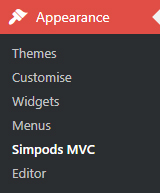

Figure 1 & 2 – How to access Simpods MVC Theme Options
What do the options do?
- Disable WordPress Feeds: This option will disable all WordPress subscription feeds.
- Generic Login Errors: When enabled, a failed login attempt will give the more generic message of “Invalid username or password.”
- Remove WordPress Version Meta Tag: Enabling this will remove the meta tag containing your current WordPress version from the head.
- Remove Script Versions: This will remove the version parameter from enqueued scripts URL.
- Remove Style Versions: This will remove the version parameter from enqueued styles URL.
- Remove Dashboard Meta: When enabled, this option will remove some clutter from the admin dashboard.
- Feed Links: Enabling this displays the links to the Post and Comment feeds.
- Feed Links (extra): Enabling this displays any additional feeds (such as the category feeds).
- Really Simple Discovery Links: This will display a link to the RSD service endpoint.
- Windows Live Writer Manifest: When enabled, a link will be displayed to the Windows Live Writer manifest.
- Post’s Relational Links: This will display links for posts adjacent to the currently displayed post.
- Display WordPress XHTML Generator: Displays the XHTML generator from the wp_head hook.
- Include Bootstrap Framework: This allows you to choose a version of Bootstrap that will be loaded into the frontend. Current options are;
- Bootstrap 3
- Bootstrap 4 (The default option)
- No
- Include Font Awesome: This allows you to choose a version of Font Awesome that will be loaded into the frontend. Current options are;
- Font Awesome 4
- Font Awesome 5 – CSS
- Font Awesome 5 – JS (The default option)
- Font Awesome 5 – JS & Shims
- No
- Include Match Height: This will enqueue a jQuery based match height plugin into the frontend. Documentation for this plugin can be found here.
- Enable SCSS Compiling: This option will enable Simpods MVC to compile SCSS located in the “mvc/scss” and “mvc/admin/scss” folders. Compiled CSS will be saved into “mvc/css” and “mvc/admin/css”.
- SCSS Compiling Frequency: This will set how often you would like your SCSS to compile. Current options are;
- Watch – which will attempt to figure out if the SCSS file (and it’s linked partials) is newer than the CSS file it will compile to and will compile the SCSS if it is newer.
- On Load – which will just compile all SCSS on a page load, which is useful for heavy development.
- SCSS Compile Format: This option sets how the compiled CSS will be formatted. You can find out more about the options here. Current options are;
- Expanded (The default option)
- Compressed
- Compact
- Crunched
- Nested
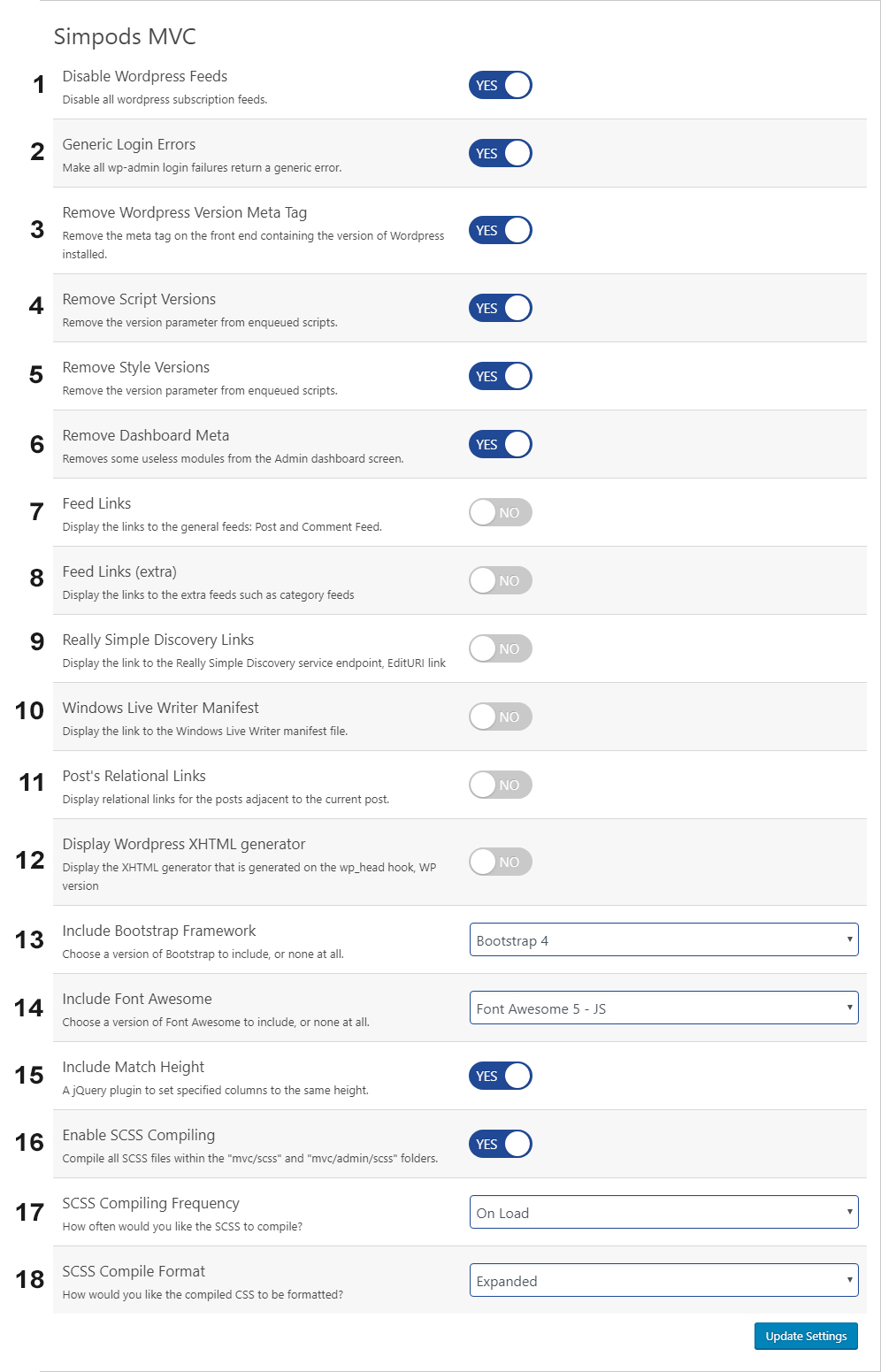
Figure 3 – Simpods MVC Theme Options reference
