This is where you can create, store and monitor all user codes such as how many users have used the code and how many times it has been used. This allows you to make useful decisions such as remind you to generate new codes if current codes have reached their usage limit or have expired.
See below for a detailed explanation on each field option:
Generating a Code
Once completed, click on the Generate Code button and you will see the codes listed in a table. The codes can then be sent out to approved users so that they can use it to register onto the system or access a certain part of the system which requires authorisation.
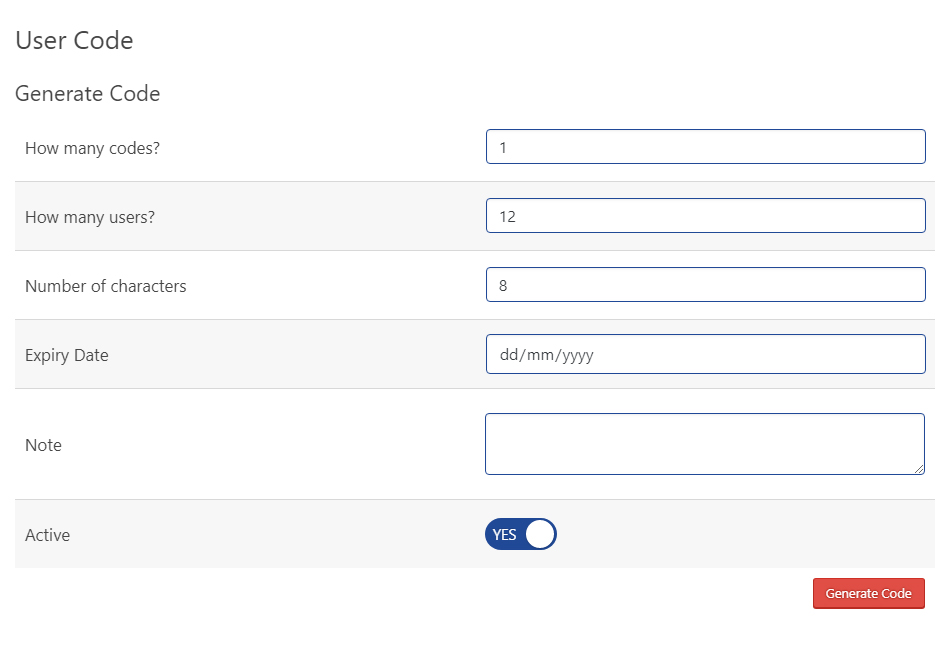
Figure 1. Generate Code form
Viewing & Editing User Codes
Clicking on one of the user codes in the table (Figure 2), a popup box will appear (Figure 3) containing a filled in form. From here, you can alter the settings of the user code and click Edit Entry to save the changes.

Figure 2. User Code List

Figure 3. User Code Edit Box
